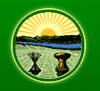


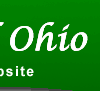
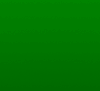
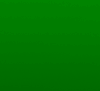

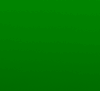
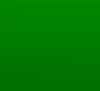
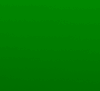

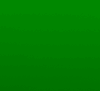
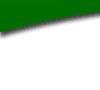
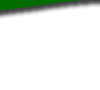

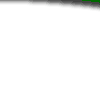
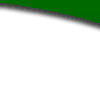
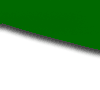

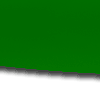
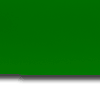
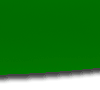

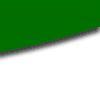
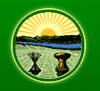 |
 |
 |
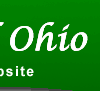 |
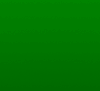 |
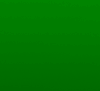 |
 |
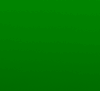 |
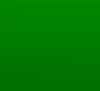 |
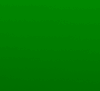 |
 |
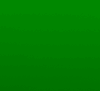 |
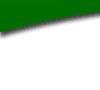 |
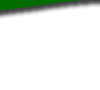 |
 |
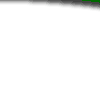 |
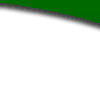 |
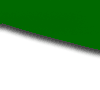 |
 |
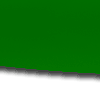 |
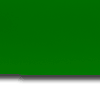 |
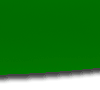 |
 |
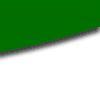 |
| TECHNICAL UPDATE: LSC Notices of Non-Compliance |
|
If you are having any difficulty viewing or printing the new LSC Notices of Non-Compliance, please check the following settings on your computer. These instructions are customized to Adobe Reader 8. If you have a different version of Adobe Reader installed, there should be similar settings in the version that you are using. If you are unable to locate these settings in your version of Adobe Reader, please contact the ERF Help Desk for assistance (614-387-2078). To view the corrections in red on your computer screen: Click View --> Navigation Panels --> Comments. This will open a window
at the bottom of the screen. You will see an icon labeled "show" with a
down arrow next to it. Click on the down arrow to open the sub-menu and
be sure that "show all comments" is active and "hide all comments" is
grayed out. To print the rule body with corrections: Click File --> Print. The "Printer" section of the print dialog box has a heading "Comments and Forms" with an associated dropdown menu. Be sure that "Document and Markups" is the selected option. If either of the other two options are selected, the rule body will print but the corrections will not. If you have any other questions or technical issues with the new Notices of Non-Compliance, please contact the ERF Help Desk. Sincerely, Posted to the Rule Filers Mailing List on October 21, 2008 |
Register of Ohio |
Filers Home |
ERF Updates |
ERF Training |
Rule Filing Schedule & Downloading Prepared Rules |
FAQ
|
Site address: http:/filers.RegisterofOhio.state.oh.us Please address questions and comments to erfhelpdesk@lsc.ohio.gov |