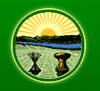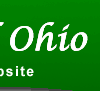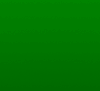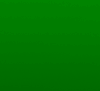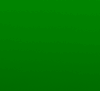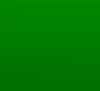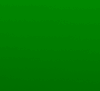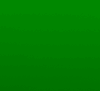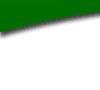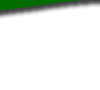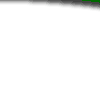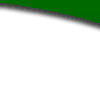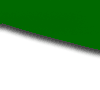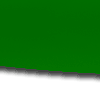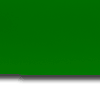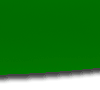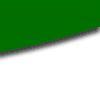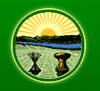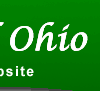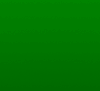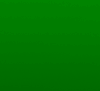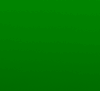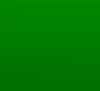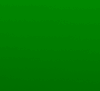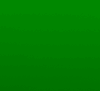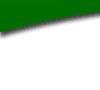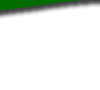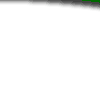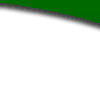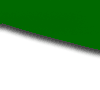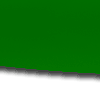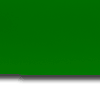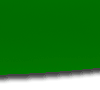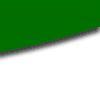Today, LSC will begin shipping the new RAS 2.0 CD to the authorized contact
of each agency which has purchased a license and is up-to-date on their
maintenance fees. Lisa Rodriguez, LIS Help Desk, has called all authorized
contacts this week to ascertain their mailing addresses. Disks will be
shipped to these addresses today and Monday. Below is a list of many of the
new features in RAS 2.0
Please call your authorized contact to make arrangements for installing this
new version of RAS 2.0.
Installation instructions have been included in the envelope with the CD and
on the CD itself. Two things to know in advance:
1) Your current installation of RAS must be uninstalled prior to installing
RAS 2.0.
2) Any RAS S4W documents that you created with your current version of RAS
and have not saved as xml, must be saved as xml before uninstalling your
current version of RAS.
As always, if you need assistance with installing or using RAS 2.0 or have
any other questions or would like to sign up for RAS 2.0 training, please
call the ERF Help Desk at 614-387-2078 for assistance.
Daryl Weir, LIS
ERF Development Team
++++++++++++++++++++++++++++++++++++++++++++++++++++++++++++++++++++
What's New In RAS 2.0
==================================================
==================================================
RAS 2.0 can be installed on a partitioned drive:
==================================================
Unlike the previous version of RAS, which could only be installed on the C:
drive, RAS 2.0 can be installed on another partition. (If you choose this
option, when installing, specify the drive letter ONLY. The installer knows
to install in the Program Files folder.)
Word and RAS can both be open:
==================================================
You no longer have to close Word to open RAS. Separate sessions of Word and
RAS can be open at the same time. In addition, if you use Word as your
Outlook email editor, you can now have Outlook and RAS open at the same
time.
S4 Guide/Assistant is gone (no more "Clippy"!):
==================================================
The S4Guide, or Clippy, has been removed. All options formerly selected via
Clippy can be found in the toolbar, icons (buttons), or the shortcut menu
when right-clicking on your mouse.
Cannot edit a rule number in an existing rule:
==================================================
The "Edit Rule Number" option, located in the Tools menu, is only available
in a new rule. In an existing rule (rule downloaded from the Rule
Repository) the "Edit Rule Number" option has been disabled. If you need to
edit the rule number for an existing rule, please contact LSC.
Table column widths can be changed:
==================================================
As in Microsoft Word, you can now drag the column border of new and existing
tables to change column width. (Be sure to click inside the table prior to
dragging the column borders.)
Cannot strike part of a word:
==================================================
To support the LSC drafting manual requirement, you can no longer strike
part of word. Not permitted: Existeding. Permitted: Existed Existing
Cannot type in the middle of a word:
==================================================
To support the LSC drafting manual requirement, you can no longer type in
the middle of word.
Not permitted: Preventative. Permitted: Preventive Preventative.
Promote/Demote/Merge/Split:
==================================================
RAS now has four functions designed to support the LSC drafting manual
instruction to change as little existing text as possible. These are:
"Promote" - Increase the level (rank) of the selected level. Example: If
you promote (A)(1), it becomes level (B). (New and existing text can be
promoted.)
From this: (A) This is an existing level called A.
(1) This is an existing level called (A)(1).
To this: (A) This is an existing level called A.
(B) This is an existing level called (A)(1).
"Demote" - Decrease the level (rank) of the selected level. Example: If
you demote (B), it becomes level (A)(1). (New and existing text can be
demoted.)
From this: (A) This is an existing level called A.
(B) This is an existing level called B.
To this: (A) This is an existing level called A.
(1) This is an existing level called B.
"Merge" - A 'move up' of existing text. Combine part or all of text from
two levels or paragraphs into one level or paragraph. Example: Move text
from (B) up to (A) so all text is now in (A). (Only existing text can be
merged.)
From this: (A) This is an existing level called A.
(B) This is an existing level called B.
To this: (A) This is an existing level called A. This is
an existing level called B.
"Split" - A 'move down' of existing text. Create two paragraphs or levels
from one level. Example: Move part of (A) down to create a new (B). (Only
existing text can be split.)
From this: (A) This is an existing level called A. This is the
second sentence in level A.
To this: (A) This is an existing level called A.
(B) This is the second sentence in level A.
Page breaks can be inserted:
==================================================
A Page Break command has been added to the Insert menu. This function
allows you to modify the pagination of a rule. (Most common use for insert
page break will be to keep tables on a single page.) NOTE: To determine
whether a page break should be inserted or not, we recommend uploading the
document to the ERF website and selecting "print/view" to see where existing
page breaks fall.
Tools are grayed out when not applicable:
==================================================
Tools (such as "insert level" or "strike") will be grayed out when cursor is
in a position where that tool should not be available.
View paragraph markers option has been disabled (in RAS).
==================================================
Word "Smart quotes" and other auto-formatted characters are now compatible
with the ERF website:
==================================================
In RAS 1.409, Word "smart quotes" "smart apostrophes" and other characters
pasted into a RAS document would appear as pound signs (#) or ampersands
(&). In RAS 2.0, auto-formatted characters will appear as an orange entity
(symbol) and are accepted by the ERF website. (You no longer have to remove
and re-enter quotes.)
"Transform to new" function has been added:
==================================================
This option creates a new RAS document from an existing (amended) RAS
document by turning the existing (current) text into new text. This is a
one-time conversion. Any new text inserted into the amended document is
also inserted into the new document. Any stricken text in the amended
document is omitted from the new document. Use the "Transform to New"
command when you need to rescind an existing rule in order edit the rule
number. Another use is when you have to rescind a rule and file as new due
to modifying more than 50% of the rule.
PHN and RSFA part A have been removed:
==================================================
The option to create or open a PHN (Public Hearing Notice) or RSFA (Rule
Summary and Fiscal Analysis) part A have been removed. All PHNs must be
created in PDF format. The option to create an RSFA part A has been removed
since the RSFA part A is now filled out through the ERF website.
Appendix format has been changed:
==================================================
The format for creating an Appendix has changed significantly. An appendix
created in RAS 1.409 cannot be opened in RAS 2.0. In general, an Appendix
should be created as a PDF document, not in RAS. Please contact the help
desk if you have questions.
XML is now the recommended file format, not S4W:
==================================================
Limitations in RAS 1.409 made it necessary to work with your rules in both
the S4W and XML file formats. In RAS 2.0, you can now save and edit files
in the XML format, eliminating the need to save and edit the S4W as well.
Fields for entering new text are now identified by braces { } :
==================================================
Auto-select fields where text is to be entered, such as "Enter Tagline
here," are now identified with braces { } instead of brackets [ ] .
Symbols (entities) that can be inserted into a RAS document are now limited
to those accepted by the ERF website:
==================================================
All symbols (entities) available on the Insert, Symbol menu in RAS can be
properly viewed in the ERF website. Symbols that do not work with the ERF
website have been removed. NOTE: Symbols that are pasted into a RAS
document from a Word or Word Perfect document, and are not on the RAS Symbol
menus, may not work with the ERF website.
Options available based on cursor position have been enhanced:
==================================================
The options available based on your cursor position (location within the RAS
document) have been expanded or limited depending upon the location. In
many cases, you no longer have to place your cursor in a specific spot
(between tags) to enable an option. In other cases, placing your cursor in
a location may be blocked in order to prevent improper insertion of levels,
paragraphs, new text, etc.
Posted to the Rule Filers Mailing List on April 25, 2003