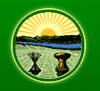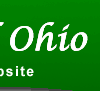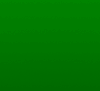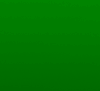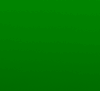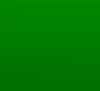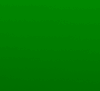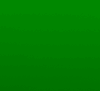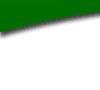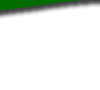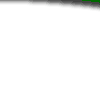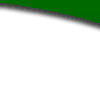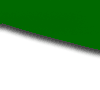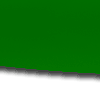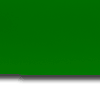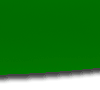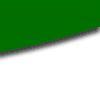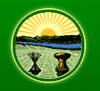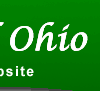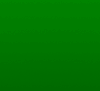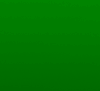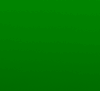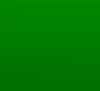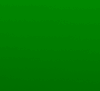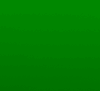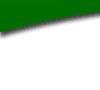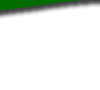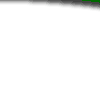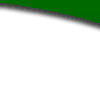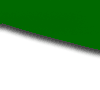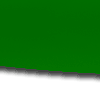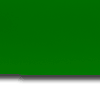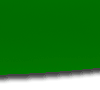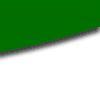Greetings:
Changes to the ERF website were rolled out this past weekend. Below is a
list detailing these changes. They are the last major changes anticipated
prior to April 1, 2002.
Daryl Weir
ERF Development Team
----------------------------------------------------------------------------
-
What's New on 3/9/02
- PINs are now Required
- Public Hearing Notices
- History
- Package List Screen
- Final Filing a Typical Package
- Additional Communications
- Special Packages
- Promulgation Statute
- View all Documents before Filing
- Package Management
- Uploaded Documents Checked
- Emergency 119.03 Rules
- Email Notification
PINs are now Required
==============================
Each agency director must select a personal identification number (PIN) to
be used to electronically file final filings, emergency rules, no change
filings and withdrawals of proposed and final filed rules. The PIN selected
by the Director must be used beginning on April 1, 2002. Before April 1,
2002, those with filing authorization will use the temporary PIN "emerpin".
Take extra care when entering the PIN as the spelling must be exact.
Public Hearing Notices
==============================
Public Hearing Notices will continue to be uploaded as .pdf files. At this
time, they will not be created as .xml files. When uploading, you will need
to enter location, date, and time of the hearing. All packages promulgated
under 119.03 MUST include a Public Hearing Notice in order to complete the
original filing.
History
==============================
In addition to displaying all actions taken on each rule, you can now
print/view the documents that accompanied each action.
Package List Screen
==============================
Changes:
- displays 50 packages per screen instead of 10
- when creating a new package, it will be assigned a package number - this
number is used by LSC, JCARR and Secretary of State's office to track the
package - when communicating with these offices, it will give all involved a
common reference point
- can sort packages by package number, name or last date modified in
ascending or descending order
Final Filing a Typical Package
==============================
When preparing a final filing, if rules have varying effective or next FYR
dates, file them separately. For instance, if you are final filing 10 rules
5 of which are effective on 5/5/2002 and 5 of which are effective on
5/6/2002, prepare and file the first 5 and then prepare and file the second
5.
Additional Communications
==============================
From time to time, agencies have information they want to bring to LSC,
JCARR and/or Secretary of State's attention. In the past, this information
was included in the cover letter. In the ERF System, you can prepare a .pdf
with this information and upload it using the "Upload Add'l Communications"
button.
Special Packages
==============================
A new package type has been created for filing rules which are not subject
to legislative review. If you determine the rule you are filing qualifies
for this type of filing, select Special as the package type and then select
type from the dropdown box. Selections are Superintendent of Financial
Institutions, Bureau of Workers' Comp, Department of Health, Lottery Instant
Games, Tax Commission, and Utility Radiological Safety Board.
Promulgation Statute
==============================
You will now select the promulgation statute at the time you create a
package instead of selecting it for each rule on the online form.
Consequently, be sure to put separate 119.03 and 111.15 rules into separate
packages. Also, if the promulgation statute needed for your package doesn't
appear in the dropdown box, select Other and enter the statute number.
View all Documents before Filing
==============================
Between the time a document is uploaded and the time it is filed, it must be
viewed by the filer. This prevents the agency from accidentally filing a
document they hadn't intended. The status screen will display a blue ! for
each document that has not yet been rendered. Please note, if you make a
change to the online form, you will have to rerender the documents
associated with it.
Package Management
==============================
You can change the package name or the division it belongs to at any time by
clicking on "change package information" in the upper right hand corner of
the package contents screen.
Uploaded Documents Checked
==============================
As documents are uploaded, several things will be checked. Does the rule
number of the document match the assigned rule number? Have you
inadvertently uploaded an RSFA when you intended to upload a rule body? If
so, you will get a warning message.
Emergency 119.03 Rules
==============================
The request for an Executive Order now takes place within the package. To
make a request, create an Emergency 119.03 package, complete the online
form, and upload the rules. On the left, you'll see a green button labeled
"Request Executive Order". By clicking on this, you will be submitting your
request and the rules to the Governor's Office. The status will appear as
"Awaiting Governor's Approval". If you need to withdraw the request, click
on the green button labeled "Cancel Exec. Order Request". Once the request
has been approved, the Governor's Office will upload the Executive Order.
The status will change to "Emergency Pending". At this time, you can
complete the filing by pressing the File button.
Email Notification
==============================
Every time a filing is made, an email confirmation will be sent to the email
address on file for the username that was used to access the ERF website.
The email consists of the package number, a confirmation number, and a .pdf
of the cover letter.
Posted to the Rule Filers Mailing List on March 11, 2002