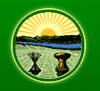


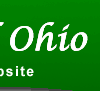
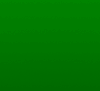
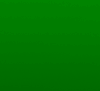

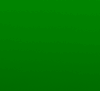
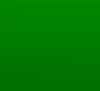
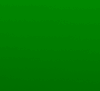

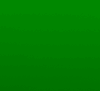
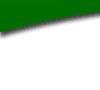
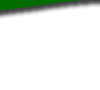

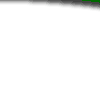
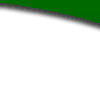
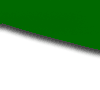

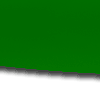
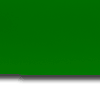
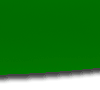

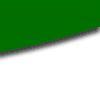
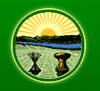 |
 |
 |
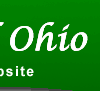 |
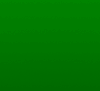 |
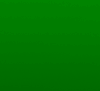 |
 |
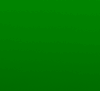 |
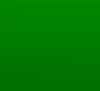 |
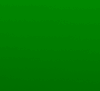 |
 |
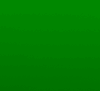 |
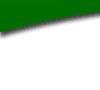 |
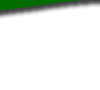 |
 |
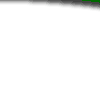 |
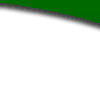 |
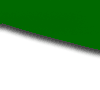 |
 |
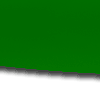 |
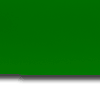 |
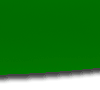 |
 |
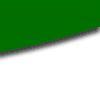 |
| ANNOUNCING: RAS3 HAS BEEN RELEASED |
|
LSC and LIS are pleased to announce the release of RAS3 as a replacement to the Microsoft Word-based RAS 2.0 currently in use. Agencies can download RAS3 free-of-charge. Unlike RAS 2.0, licenses are not associated with RAS3. This allows for installation on an unlimited number of computers in each agency. To download RAS3, go to http://ras.lis.state.oh.us. Also available on the download site are installation instructions, an updated training manual, and a training exercise. We ask that you review the updated training manual and complete the exercise after installing RAS3. It is our hope that review of the manual and completion of the exercise will be enough to familiarize current RAS 2.0 users with the new version of RAS. The traditional Intro to RAS class is available for new RAS users and a new hour-long RAS3 Overview class is available for current RAS 2.0 users who have questions about RAS3 after reviewing the manual and completing the exercise. RAS 2.0 and RAS3 can both be installed on your computer at the same time. Rules that are currently being edited in RAS 2.0 can be opened in RAS3; the editing does not have to be completed in RAS 2.0. While we understand that agencies are anxious to uninstall RAS 2.0 in order to upgrade Microsoft Word, we recommend that RAS 2.0 not be uninstalled immediately. If a drafter encounters a problem in RAS3, a rule can be opened in RAS 2.0 and editing can continue. As RAS3 is a new application, when previewing rules on the ERF Website it is important to CAREFULLY EXAMINE YOUR RULES BEFORE FILING to be sure that all edits were made as expected. If you discover an issue, please report it to the ERF Help Desk. A list of known issues will be maintained online. A listserv message will be sent when this list becomes available. If you need assistance installing or using RAS3 or have any other questions or would like to sign up for RAS3 training, please contact the ERF Help Desk at 614-387-2078 or erfhelpdesk@lsc.ohio.gov for assistance. When emailing, please put RAS3 in the subject line. ==IMPORTANT NOTES==It is recommended that a member of your agency's IT staff assist in the installation of RAS3. Do not immediately uninstall RAS 2.0. ==WHAT'S NEW IN RAS3==Screen layout:The new RAS3 screen layout includes three panes: an editor pane where the user will view and edit the text of a rule, an outline pane that displays the outline of the rule (paragraphs can be expanded and collapsed; user can click on a specific level and the cursor will move to that level in the edit pane), and a navigator pane which is a list of rules that have been worked on and functions as an easy way to open rules (user just needs to double-click a filename in the navigator and the rule will open). Undo:A user can now take an action or series of actions and then undo them, one at a time, in the order in which the actions were taken. Find and replace:Find and replace is now functional in both new and existing text. If a user searches for the word “rule” and elects to replace it with the word “rules” in existing text, find and replace will strike the existing word and insert the replacement word as new text. When using find and replace, be sure that the “Wrap search” option is checked to ensure the entire document is searched. PDF preview:Renders a pdf of a rule exactly as the rule will appear when rendered and filed in ERF. This pdf can be saved and the filename can be altered to one that is useful to the user. The PDF preview is in color so that users see the mark-up they are accustomed to when saving or printing a document from RAS 2.0. When the rule is filed in ERF, it will still be displayed in black font. Insert paragraph:There are now three insert paragraph options: Standard, Above Any Sub-level, and Below Any Sub-level. Insert paragraph Standard functions as the “Insert paragraph” from RAS 2.0. Depending on cursor location, the insert above and below any sub-level options may be available. This gives the user greater control over the location of the inserted paragraph. Example: If a rule has paragraphs (A), (A)(1), (A)(2), (A)(3), and (B) and the cursor is in paragraph (A), the “Insert Paragraph Above Any Sub-level” option would insert the new paragraph after the (A) but before the (A)(1) and the “Insert Paragraph Below Any Sub-level” option would insert the new paragraph after the (A)(3) but before the (B). Inserting levels:The keyboard shortcut “ctrl-enter” now has the same functionality as “Insert Level Another.” This will allow a user to insert many levels at one time and also give the user the option of using promote and demote to aid in the creation of an outline. Export to RTF:This replaces the ability in RAS 2.0 to save a rule .xml as a .doc file. In RAS3, a user can use the “Export to RTF” functionality to save a rule document as an RTF file. RTF files can be opened in Microsoft Word. Spell check:Spell check is now functional in both new and existing text. Ignore, Ignore All, Change, and Change All are options within spell check. If a misspelled word is found in existing text, spell check will strike the existing misspelled word and the correctly spelled word is inserted as new text. If a misspelled word is found in new text, the correction is made directly to the new text. Insert intro paragraph:From a cursor location anywhere in the rule, “Insert Intro Paragraph” is available in the right-click menu and will insert a new intro paragraph. An intro paragraph is always at the beginning of the rule and is not associated with any levels. Insert outro paragraph:From a cursor location anywhere in the rule, “Insert Outro Paragraph” is available in the right-click menu and will insert a new outro paragraph. An outro paragraph is always at the end of the rule and is not associated with any levels. Split new text:If text is inserted into a new rule using copy and paste, the text is inserted as one large paragraph. A user can now split that text into a new paragraph, level, or sub level, when appropriate. Example: if a three sentence paragraph is pasted into (A), a user can put the cursor after the first sentence and select “split to sub level” to create an (A)(1). The user can then put the cursor after the first sentence of (A)(1) and “split to level” to create an (A)(2). So all text was originally pasted into (A) and then split to create (A), (A)(1), and (A)(2). Select a level:To select a level in RAS3, click on the letter or number within the parentheses or click in the margin to the left of the level. Table title:If a new table is inserted without a title, a user can select the table and use “Add table title” to add a title. If a new table is inserted with a title, a user can select the table and use “Remove table title” to remove the title. Merge/split cells:In RAS 2.0, a user could only merge two table cells and could only split cells that had previously been merged. RAS3 provides greater flexibility for table layout. |
Register of Ohio |
Filers Home |
ERF Updates |
ERF Training |
Rule Filing Schedule & Downloading Prepared Rules |
FAQ
|
Site address: http:/filers.RegisterofOhio.state.oh.us Please address questions and comments to erfhelpdesk@lsc.ohio.gov |